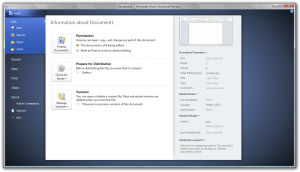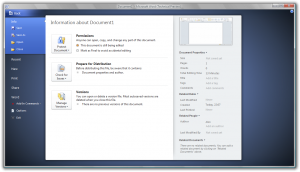I’ve been testing Office 2010 for quite a while now, as I was part of the Technical Preview which Microsoft launched a little while ago. Now they’ve closed up the Technical Preview and replaced it with the Beta, which is now publically available for all to download and try out. I’m not entirely sure if Microsoft are limiting the amount of downloads, but if you want to be safe I suggest you download it now and give it a try.
Anyway, it goes without saying that Office 2010 is a huge improvement on Microsoft’s last attempt on an office suite – Office 2007. I’ve hated 2007 from the start. I thought the interface was clunky, confusing and time consuming. It was difficult to use, and anyone who was used to the simple menus of Office 2003 would have to learn how to use the programs all over again, from scratch. It’s like a car company saying we’ve made a new car, but to use it you’ll have to learn to drive all over again.
However, Microsoft have finally made a practical use of the futuristic design. The new menu bar is still there, but it is now usable. Here’s a little screenie…
Yes, it does take a little getting used to, but the basics are so much easier to access. All your common features are reachable at your fingertips.
I have to say that I like it. However, I don’t think this will be the case for everyone. I think it’s quite comparable to a car. If the car has a dashboard that looks like a small section of mission control, it becomes irritating and pointless. It’s the same for Office in that respect. If you’re typing out a document and you can’t find a feature hidden away in some submenu it is irritating and pointless – it’s exactly the same. I think Microsoft needs to think about this before launching a final version next year. I think they should maybe think about a “classic” mode, where people can use an interface which is comparable to older versions of Office.
Overall, I think it’s good and will prove successful. On the other hand, Microsoft needs to think about older users who are used to Office 2003 or even older versions. I think it’s really important that Microsoft holds on to it’s long term customers – letting them creep away now could be critical.