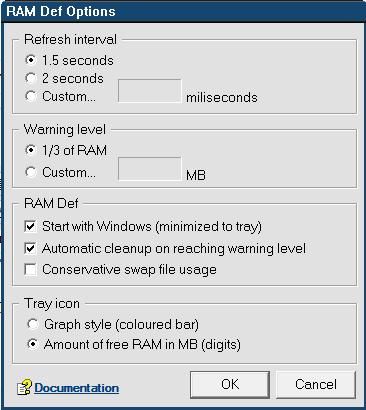Well, everybody knows that Vista can’t really be ran on 1GB RAM – especially if you use a lot of system programs. I personally know differently, because I’ve found out that if you can “defragment” your systems RAM once the amount of available RAM falls below a certain point, you can clear up some used RAM (often quite a lot) and make your computer much more usable.
Trouble is, there isn’t much free software you can find that does the thing I want it to do. I have found one program, though, and despite the fact it doesn’t claim it will run on Windows Vista (the program was created in 2003), it will run fine without any issues.
You can grab the program here, and it is completely free (unlike most of the shareware I found on the internet). Just download the ZIP file, run the included EXE file, and when it is installed and it runs for the first time say Yes when it asks if you want to configure it.
Make sure your configuration options match mine:
When that’s done, you should see it defragment in a dialog box. When it’s done, just click Send to Tray. You’ll see in the notification tray area a black box with a number in it. That is the amount of RAM available.
The system will automatically defragment the RAM when less than 1/3 of it is available. But, if you want to manually defrag it, just double click the icon.
Simple as that. You’ll get better performance and also be able to run more programs at the same time. The program will automatically load up on boot, so you won’t have to constantly reload it.
Also, the program will work on all computers from Windows 95 upwards so you can basically use it on any PC.
Enjoy, and post a comment if you have any problems.