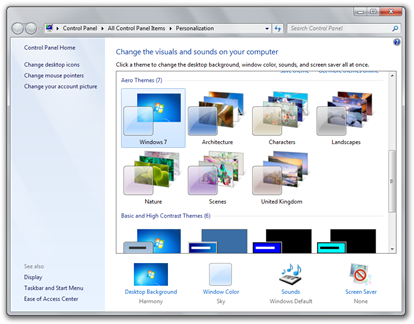The word ‘unlimited’ is an evil and unwanted word in the world of technology.
And when I say the world of technology, I more specifically mean the world of broadband. When looking for broadband the word ‘unlimited’ means nothing – you can never be sure. There’s usually a fair usage policy that caps you if you download a certain amount.
So, for your benefit GEEK! has been in contact, by phone, with all the big brands and put them on the spot. We asked them the question, and mention a response for each company below. Plain and simple. Oh and by the way, GEEK! only asked companies that claimed an unlimited service on their website.Bear in mind that GEEK! made sure that we mentioned if all downloads were legal and at fair times (not always in peak time – which is typically 6pm-12 midnight)
Test completed 17th September 2009 – all information was correct at this time.
Sky: simply told me that the unlimited package is totally unlimited, whenever you want to use it.
Be: unlimited package is unlimited, fair usage for peak times.
O2: unlimited, no fair usage on peak times, no throttling whatsoever.
BT: claim unlimited on option 3, after being on the phone for a worryingly long time I am told that there is no physical limit if high usage is within an off-peak time of day (eg not 6pm-midnight)
Orange: after being redirected a couple of times on the phone, I am told that the Home Select and Home Max “unlimited” packages come with a 40GB per month transfer limit (ie not unlimited).
PlusNet: after being cut off once, an advisor on the phone told me that their unlimited package was unlimited, however as a general policy the company implies that they perform “shaping” so that customers get an equal share of available speed. The advisor did give me this link which provides information about how they organise traffic “shaping”.
Virgin: after speaking to somebody on a dreadful line, I am told that there is no limit and that you can download as much as you want, whenever you want.
Tiscali: (surprisingly) I was very quickly connected to an advisor who told me that their unlimited package had a cap of 100GB per month at which point they would contact a client for excessive usage.
So there you go then – all the big major ISPs put on the spot by GEEK!, just for your benefit. GEEK! hopes that this test makes it a little easier to choose your broadband if bandwidth is a key point for you – which it should be. Many people do not know what broadband allowance they have, and if you are one of these people you really ought to make sure you do know, or you could face costs for running over your allowance.
That gives you a good idea about who allows what. All questions were asked over the phone and not on the internet (as only information is not always correct) and all information is correct at the time of writing. None of the companies said that they were planning to change their policies in the near future.
Like this:
Like Loading...