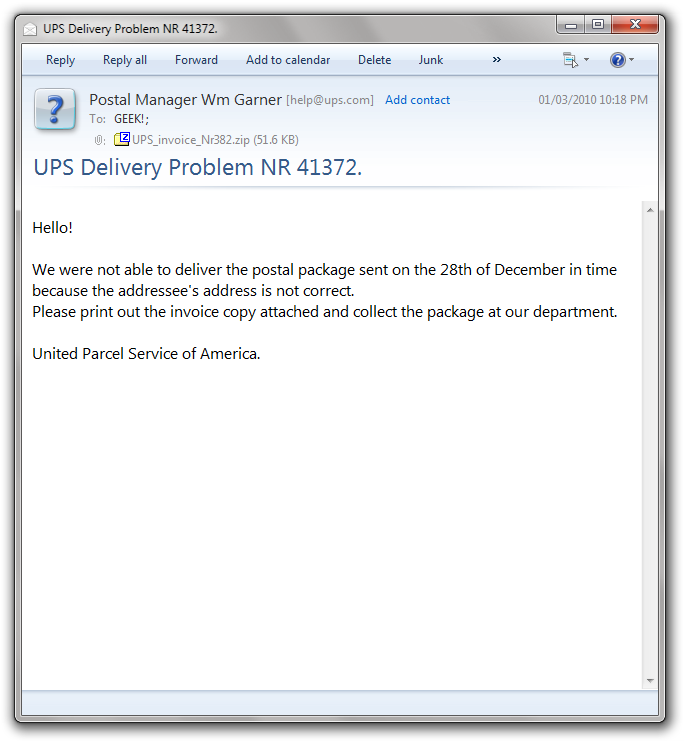I know I’ve reviewed giffgaff before, but this time I’d like to talk specifically about the comparison of giffgaff to other mobile contracts.
Bear in mind that giffgaff is pay as you go only, but I happen to think the goodybags are tough competition to mobile contracts.
For just a tenner a month (no contract), you get 100 minutes to any network, totally unlimited texts and totally unlimited data. Up it to £15, and you get the same but 300 minutes. Up again to £35, and the same but totally unlimited minutes.
You have to bear in mind that all of those plans include free gg calls, texts and video calls (so it’s free to contact anyone on the giffgaff network, basically).
In addition, you can also get the £5 goodybag which is plain and simple unlimited texts with no FUP – this will be great for teenagers (like myself).
I happen to think that those prices are comparable to other network’s contracts – and there’s no obligation or contract whatsoever. Seems like a handy idea if you are short on cash!