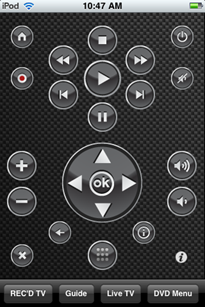Well, after several hours last night in line for a download of Windows 7, I finally have it installed on the computer. I’ve had a little play-around with it and seen what the biggest new features are, and also checked to see if there are any common bugs.
Anyway, what do I think? Well generally I think it looks very promising. The speed and performance is relatively good, there aren’t too many bugs despite it being in beta, and overall it looks side of it is relatively good.
There are a few things I don’t like, such as the new “super bar” (new name for the start bar). I don’t think that designed very well at all at the moment – but don’t forget when Vista beta 1 went out the start bar looked nothing like the final release. Personally, I’m not a fan of the “super bar” not showing my window names. I don’t know what other people think, but I much prefer having the names of my windows shown to me all the time, instead of having to hover over the logo.
However, I do like the new feature on the “super bar” that shows on demand information such as recently used items, commonly used features and the likes. That would be very useful to me.
I’m a fan of the new boot screen which looks snazzy while not to over the top. The nice glow of the Windows logo looks good with the simple ‘Starting Windows’ text below it. Boot time isn’t fantastic on a 1GB RAM laptop with a dual core processor (running in Virtual PC over XP), but it’s not worryingly slow and I’m sure if I had just installed it on a proper partition on my computer it would have been much quicker.
Media Center has had a few modifications, but nothing ground-breaking yet. There’s a few new features, but I wouldn’t get too excited about that yet.
So should you go and get a download from Microsoft? Well, if you really want to test it for yourself, go ahead. Beware that Microsoft are limiting download to 2.5 million and the servers have been under extreme pressure since the launch of the download yesterday. You are very unlikely to be able to get in first time (or even second or third) so unless you’ve got a lot of spare time on your hands, just don’t bother. To give you an idea, I waited nearly 6 hours to merely get to the download. The download itself took another hour and a half or so (it’s a 3GB file so don’t download it if you are on strict bandwidth limits) and then you have to worry about the actuall install process, which on a slow computer may take a good hour or two. You could end up spending a whole afternoon and maybe some of your evening on this.
So if you want a simple answer, I recommend you don’t go downloading it unless you really want to see for yourself. But, on the other hand, I do think it is something to look forward to as Microsoft are saying it could be ready in time for Christmas 09.
Next up on the reviews list is the new Windows Live Essentials pack, which will be on review here on GEEK! in the next few days.
Update: Microsoft has postponed the public release of the BETA due to high traffic. They say that especially this morning there was excessive traffic to the beta. They are now “adding infrastructure support” and I hope the beta will be up again for download soon!
Further Update: Just went and tested the beta download, and the news that the beta is no longer available isn’t entirely correct. You can still download the beta. I just went to the Technet page and tried getting to the download, and it worked first time. Go and get it now if you want a download.
Like this:
Like Loading...