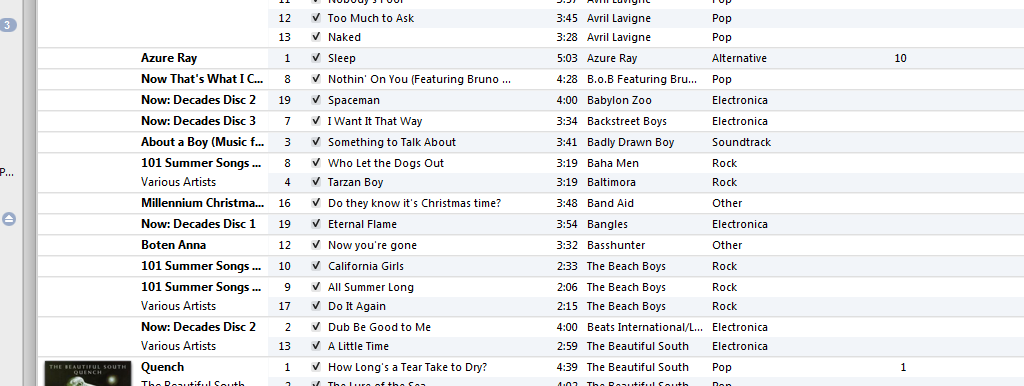I recently decided that it was about time that I invested in some form of portable computing. I’ve been wanting a netbook for some time, but I was never sure what to get as I wanted a good balance of strong battery life and solid performance.
Last weekend I found the answer. Whilst browsing through various retail stores, I came across the Samsung N145P. I liked the look of the specs (see below) and the design so I took it home and gave it a spin.
The specs of the machine are:
- 1.66Ghz Atom N450 with Hyperthreading
- 1GB DDR2 (800mhz) RAM
- Intel GMA 3150 graphics
- 250GB hard drive
- 3x USB 2.0
- 6 cell 4400mAH battery
- Windows 7 Starter
I have to say, I’m seriously impressed with the machine. I have made a couple of modifications to it – admittedly – such as replacing Windows 7 Starter with Home Premium and moving it from 1GB RAM to 2GB RAM (which made one hell of an improvement).
The battery life is brilliant. Before I upgraded the RAM, it would go for more-or-less 9 hours on a single charge. I’ve upgraded the RAM now which seems to have hampered battery life a little, but I’m still getting 8-8.5 hours of light use which is more than enough for my daily needs.
The Atom processor is more powerful than I thought it would be, booting up a clean Windows 7 installation within 30 seconds. The 1GB RAM was definitely limiting factor – making the system very jumpy if more than one application was open. I’m really not sure how anyone can sell a Windows 7 machine with 1GB RAM. Anyhow, sticking a 2GB chip in the back made no end of improvement. My system can now happily deal with 4 or 5 applications open at the same time.
The system also comes with a built-in webcam and microphone which perform well in Skype and Windows Live Messenger calls. The built in stereo speakers (1.5W each) cope will with music; a little lack of bass to be honest – but for a netbook you would never expect 5-star sound. Plugging in a decent set of headphones will solve the problem well.
The 250GB hard drive is speedy and seems to perform well in read-write tests. You also get a 4-in-1 card reader so there’s room for flash expansion if you want, but the cards don’t slot in properly so be careful.
The machine itself is very quiet. The only thing you can hear in the hard drive, but even that is very quiet. The built-in cooling fan is more-or-less silent, even at full pelt. In terms of comfort to use – I’m very impressed too, as the device does not get very warm after consistent use. The keyboard is a joy to use, with decent feedback and keys that aren’t too springy.
Overall – as you can probably tell – I’m extremely impressed. For a mid-range netbook, it does cope very well with some of my demanding software. If you’re looking for a machine to deal with your office work and light entertainment on the go – this is your netbook!
Like this:
Like Loading...